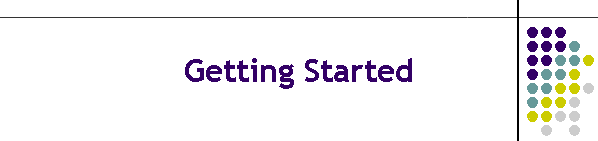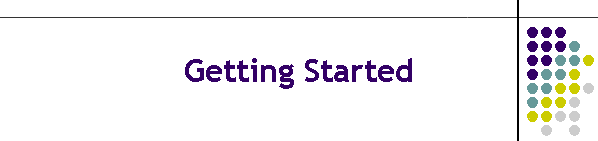|
Getting Started - The Basics
For most digital soundcard stations there are 3 basic things you need :
[Amateur Transceiver] + [Interface] + [Computer with digital software]
 + + + +
The transceiver
There are hundreds of ham radio transceivers - so there is no way that I could explain, in detail, how to interface all or most of the rigs with a computer to facilitate digital operation. There are numerous commercial interfaces and dozens of magazine and internet articles about home brew interfaces ... so there are many ways to accomplish the goal.
The transceiver can be for ANY amateur radio frequency band that allows digital operation - which means most of them. The only exception is the 60mtr amateur band which currently does NOT allow any digital ham operation. The rest of the ham bands have RTTY and DATA segments (which include digital soundcard modes).
The transceiver must be capable of transmitting a voice mode since the digital information will be comprised of audio tones of some sort. Most soundcard digital operation uses Single Side band (SSB) and most of it is in the UPPER sideband mode. However, soundcard digital operation can be done with any voice mode - such as FM and AM modulated rigs. One important thing to remember about your transceiver is that with digital operation you should typically run the transmitter at 50% or less of the maximum rated output for the rig. Running at 100% of the rated power on digital operation would exceed the rated duty cycle/power specifications of most rigs and could shorten the life of your transmitter or worse. Typically, if your rig is rated for 100 watts output - most digital operators would run it at 50 watts output or less.
Most HF amateur radio transceivers made in the last 6-8 years usually have one or more data connector plugs that are used for frequency control of the transceiver and/or for plugging digital interfaces into. Most older rigs have no such facility BUT can still easily be connected to a digital interface through their audio input and keying lines on the microphone plug and the their audio output or speaker connectors. So, new or old, just about any rig that has SSB, AM, or FM could be used for soundcard digital operation. Though, in reality, on the HF bands most current activity is on SSB - in particular on upper sideband. FM digital soundcard activity on VHF/UHF is just now starting to gain a little in popularity. Also, for many digital modes it is best to have a rig that does not drift in frequency a lot - though with Olivia digital mode it is NOT as critical.
The interface
There are, as stated above, numerous commercial interfaces ranging from about $40 on up to $300 and more. There are also lots of articles that have been published on how to construct a home brew interface. Digital soundcard interfaces are very simple devices and do NOT need to be complicated or expensive. You can even manually or semi manually interface the rig and the computer.
The main things that an interface needs to do for soundcard digital operation are :
1. Take the audio output of the transceiver and connect it into the audio input of the computer - so the digital software on the computer can decode the audio tones from the digital signal that it receives.
2. Take the audio output from the computer and run it into the audio input of the rig - so your transceiver can transmit the audio tones generated by the digital software on the computer.
3. Provide a way to key the rig.
4. Provide a level of isolation to keep RF out of the computer that could cause problems which might crash or freeze the computer.
This can be accomplished with almost any rig with one of the many available digital interfaces or a home brew interface. It can also be done manually or semi-manually without buying or building anything BUT this may NOT be very convenient.
I have had several QSO's on digital where the other guy was taking the audio out of their transceiver speaker jack and running it into their computer via the line in or microphone input (using just an audio cable with mini stereo jacks on them) to receive and decode my signal. They would use a desk microphone on their HF rig and just put their microphone next to their computer speaker to pick up the tones generated by their digital software. They would then key their microphone on their HF rig, click on the TX button on the digital software program they were using, and start typing their message to me. The audio tones generated by their digital program went to their computer speaker and the mike on their rig picked it up and transmitted it on the air. When they turned it back to me for my turn to type, they would unkey their microphone, click on the RX button on their software, and the received audio from my signal went into their computer and was decoded by their digital software.
I would call this a manual or semi-manual interface and it works BUT not really the ideal way to do it all the time. It is a great way to test and play with digital modes though and see how you like it BEFORE you spend any money or effort on a home brew or commercial interface.
If a commercial interface works with ANY soundcard mode they will generally work with ALL soundcard modes whether they list them or not. I personally think there is little to gain by spending several hundred dollars or more on a high end interface UNLESS you have special needs or interests and you really understand what you are getting. I originally bought a BuxComm interface in 2003 for $35 and used it until late 2008 with NO problems. I am now using the SignalLink USB which cost about $100 (with proper cable for my rig). I got it ONLY because it has it's own built-in low noise soundcard and was simple to set up. I really like the SIgnalLink USB unit BUT for Olivia operation the BuxComm worked just as well - the SignalLink USB was just a bit more convenient with it's own soundcard and audio controls.
Most interfaces either come with a cable (sometimes at additional cost) that will fit your rigs DATA plug OR Microphone plug depending on which you have or plan to use. IF you have BOTH - it is always better to use the DATA plug. That way you don't have to unplug the microphone to do digital operation since they are usually independent of each other.
When you order most interfaces you need to know ahead of time what kind of DATA plug or microphone plug your rig has and how many pins it has. Many rigs have 2 DATA plugs on them also. One is often for controlling frequency and other rig control functions via computer software. The other is for hooking up a digital interface. Some rigs may do this in a single plug (not sure of that) but many have 2 plugs. So, if you are going to just get an interface - you need to make sure that you identify the proper plug for the proper function.
On my Yaesu FT-100D, for instance, I have a 6 pin data connector that is used to connect to the SignalLink USB interface via the cable that came with it (I specified my rig when I ordered it). I also have an 8 pin Data connector that I use a CAT cable with (I bought separately) to do rig/frequency control. One end of the CAT cable goes to the 8 pin Data connector on the Yaesu while the other end terminates in a serial port plug and connects to the serial port on my computer. The rig control can be accomplished with various software programs and I can change freq, mode, band, and a few other things on the FT-100D without having to physically touch the rig. Most of the digital programs that run Olivia also can utilize both the CAT and the interface functionality at the same time so I seldom actually touch the rig any more.
So, when you decide to start using digital soundcard modes and you decide you want to buy or build an interface you need to read the manual for your rig and be familiar with what it has to offer in the way of data connectors and what they are used for. I would greatly suggest searching to see if there is a Yahoo Group specifically for your rig if you can't clearly understand the information in your manual - since some of the manuals are vague and not very detailed. A Yahoo Group specifically for your rig can be a valuable resource and you can see what others have tried and used that work well for them. The Yaesu FT-100 Yahoo group helped me a lot when I first started thinking about digital operation.
The computer
So what kind of computer should you use? As far as operating systems are concerned - just about any version of Windows from Windows 98 to present should be able to run one or more of the digital programs that include Olivia. Windows XP runs all the current Windows digital programs that support Olivia mode and is an overall best choice IF your computer will run it and you like it. Linux and Macintosh (OSX) have one or more programs with Olivia that are available too.
As far as the speed of the computer CPU - You can run most of the current programs with Olivia in it with perhaps a 600mhz processor or higher. Maybe even a slower one. However, I would highly recommend that you get a 1ghz processor or higher if at all possible. Olivia does a LOT more processing than modes like PSK and RTTY - and it is more CPU intensive. If you start doing too many other things at the same time while you are operating on Olivia mode you could have problems. The digital program that you are using may NOT be able to process the encoding and/or the decoding of the data fast enough if the CPU is slow OR too much multitasking is going on. This could result in poor erratic copy OR errors and omissions in the encoded signal you are transmitting.
Also, you need either a serial port and/or a USB port on your computer if you plan on using most normal interfaces. If you plan on also using a CAT cable for rig control then you need 2 unused ports - either serial and/or USB. If you have ONLY USB ports and NO serial ports (or vice-versa) you may need to get serial to USB adapters. And if you pay more than $8.00 - $10.00 for a serial to USB adapter you are probably paying too much!
The Software
So you have gotten the computer, the interface, and the rig hooked up. What now? Well, it's time to install and set up the software. I will give an overview and general idea on how that is done in WIndows XP. I won't give a detailed explanation of how to do this because the programs themselves already have their own help files and instructions.
The first thing you need to do is enable your software so it can key your transceiver. If you are using an interface that uses VOX to do that or you are doing it manually then you can skip this part. However, if you have one of the many interfaces that use a serial port or USB port to key the rig than you need to let your software know what serial port or USB port it is using.
In Windows XP you need to navigate to the Control Panel and double click on the System icon to bring up the System Properties dialog box. Then go to the Hardware tab and click on the Device Manager button towards the top to bring up the Device Manager dialog as shown below :
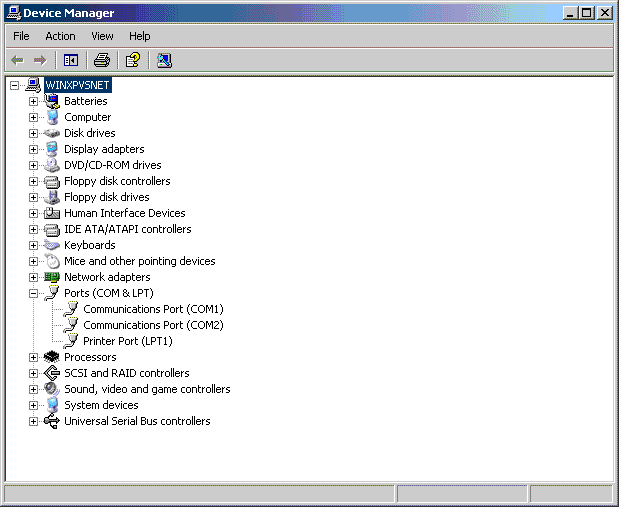
Note, on the picture above, that I clicked on the little plus sign to the left of "Ports" and it opened up and displayed the serial ports and printer port on the computer. After it opened that category the plus sign changed to a minus. If you had a USB to serial adaptor it should show up here also.
IF you do NOT see your serial port(s) listed then you may need to make sure that they are ENABLED in the BIOS setup program of your computer. Consult your motherboard manual or other documentation to see how to access the BIOS setup program. On most computers you bring up the BIOS setup program by clicking on the Delete or F2 key repeatedly (but slowly) immediately after you turn the computer on until the setup screen appears.
In the BIOS setup program you need to find the appropriate tab or screen that has the serial port setting(s) and make sure all the ports that you need are enabled. You should be VERY careful when you access the BIOS setup program AND NOT change anything unless you are sure that you know what you are doing. If you are NOT sure - get someone to help you that knows what they are doing.
The next thing is, of course, to install one of the software programs that support Olivia onto your system. After doing so, you will want to go into the configuration or settings dialog in your digital program and select or enter the COM port that you will be using to key your transceiver. If you are using an external soundcard or other solution that uses it's own VOX system then you would skip this part. Next you would want to make sure your digital program is set up to use the proper soundcard. If you only have ONE sound card on your system then most of the digital programs will choose it by default.
If you have more than one sound card, though, you need to select the appropriate one. In some digital programs that may not be possible or may not work. It might, in that case, be necessary to set the DEFAULT Windows system sound card to the one that you plan to use for digital operation so it will work properly. You would go to the Windows Control Panel and double click on the Sound and Audio Devices icon to bring up the property box for it and (as I did on my system as shown below) set the Default device in the drop down boxes for both the Sound playback and Sound recording for the sound card that your digital program needs. The USB Audio CODEC selection I made below is the sound card inside the SIgnalLink USB interface I now use.
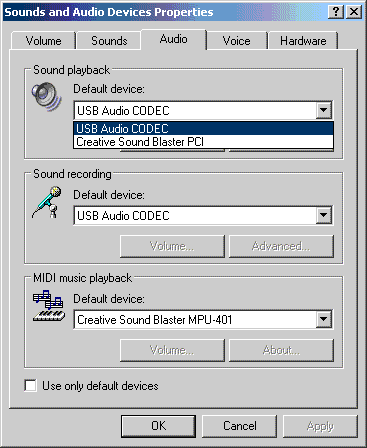
Those are the basic things that need to be done to get your rig, interface, and computer working together to do digital soundcard mode operation. You will also want to enter your personal information into whatever program you are using. The basics, such as your callsign, name, QTH, and more are usually used by the programs macros. The macros can be used to eliminate a lot of typing for mundane information. You may also want to create your own macros and/or edit the existing macros that came with the program to suit your style and needs. And most programs have many other things you can personalize such as fonts, colors, etc. to suit your personal taste.
++++ END ++++
++++ Be sure to read the next section on Getting Started On Olivia ++++
|